Other types of speech recognition software, such as the very popular Dragon Naturally
Speaking, will also work with Hal but you would need to purchase that kind of software
separately since Hal only comes with the Microsoft Speech Engine pre-installed.
After you select the Speech Engine you want to use it is recommended that you adjust
your computer's microphone settings and also perform some voice training. Click on
"Microphone Settings..." and then follow the simple on-screen instructions for the
Microphone Wizard to adjust your computer's microphone settings and volume levels.
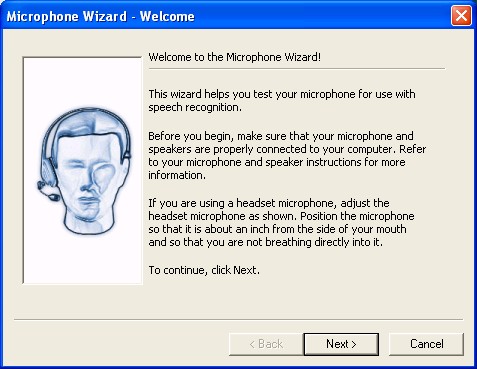
After you adjust the microphone settings you can click on "Training..." to begin voice
training. Just continue to follow the on-screen instructions for the voice training.
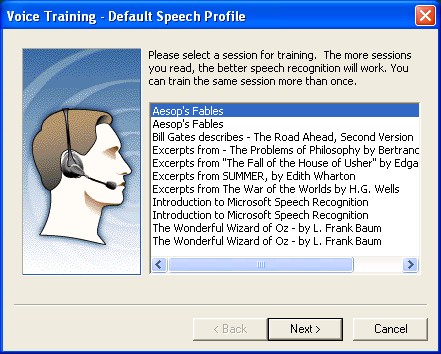
You only need to run through the speech recognition setup process the very first time you
are ready use to use speech recognition with Hal. But it is recommended that that you
follow up with additional voice training sessions periodically to help improve the speech
recognition accuracy and performance. The more you train the better it gets! You can also
further adjust and fine tune other speech recognition settings by accessing Speech Options
within your computer's Control Panel.
Select Sounds, Speech, and Audio Devices:
Then select Speech:
And then finally select the options you would like to adjust:
The "Settings..." option is a very important one:
You can adjust the "Pronunciation Sensitivity" and the "Accurancy vs. Recognition
Response Time" settings to a configuration that will work best for your particular
computer's sound hardware and operating system.
And finally, to use speech recognition with Hal while you are talking to him you just have
to toggle the microphone on and off by clicking on the "Mic" button located right on the
Hal window. When the microphone is on you will see a LED Sound Level Indicator which
confirms that the microphone is on and working, but the text message "Microphone is
ON" will also be displayed as shown below:
It is recommended that you use a Headset or Close Talk microphone for best results when
conversing with Hal.